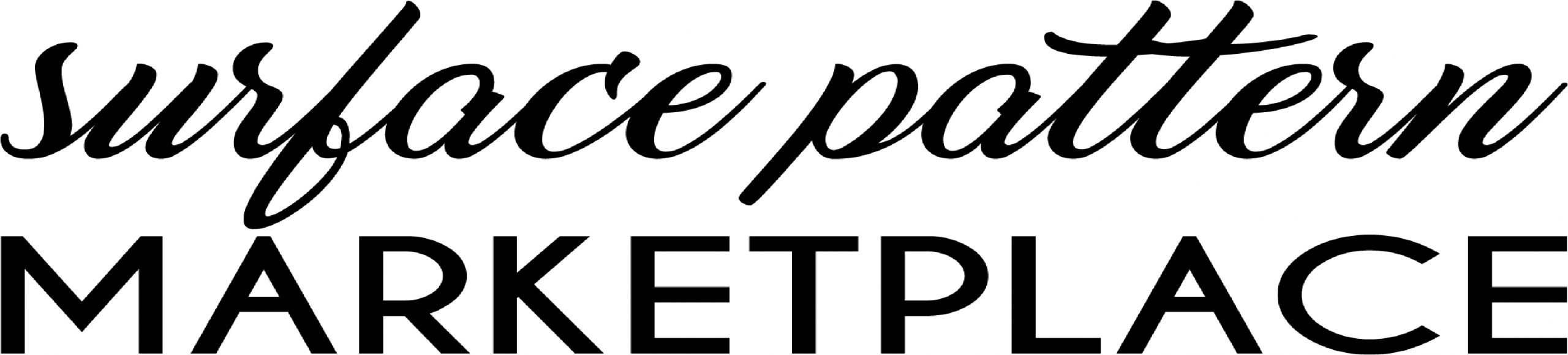Creating Patterns with Adobe Illustrator
Get familiar with Adobe Illustrator working toolbar on the left-hand side. By learning what each tool can do for you can make things so much easier.
If you have the creative cloud membership, you get regular updates and you can now customise your toolbar. So you can set up your toolbar with the exact tools you will need for the job.


BEING CREATIVE
To start with: 1. open up a new project, set the page to 32 cm square. 300DPI. 2. Were going to create something new. 3. Click on this link to open a new page. 4. Now you must decide what sort of pattern you want to make – you can either draw something free hand in the illustrator panel to make into a pattern or import a design you have sketched or painted into adobe Illustrator. 5. Let’s import a pattern we have already designed.

6. Click file – open – find the motif you want to use for the design. 7. Open your sketch in Illustrator. 8. Click Image Trace – choose the correct setting that gives the motif a good outline. 9. Click object – Expand. (make sure object and fill are ticked) and click o.k. 10. Click object – ungroup – click ungroup again, then click the design background and press delete. 11. You can then click on the motif and select all and go up to the object and click group. 12. Your motif is now ready to colour. 13. Colour using the top left arrow on tools panel, then select the live paint bucket and the colour chart pops up to help you choose the colours, select the ones you want and colour your motif.
COLOURS THAT WORK

14. When your motif is finished you can now make it into a pattern. 15. To create a pattern with your sketched and now coloured motif: 16. Select your artwork, then choose an object – pattern – make. 17. Your design will be duplicated across your screen.
PATTERN PROCESS

17. To edit the pattern – a pop-up box will appear on the left-hand side – Pattern Options 18. Here you can set the size and layout needed for your finished pattern tile.

DESIGN
Understanding the Pattern Options Panel: 19. Click on the Tile Type: Here you will see 5 options: A: Grid B: Brick by row, C: Brick by Column D: Hex by Column E: Hex by row. 20. Play around with the different layouts and decide which you feel suit your motif the best. 21. I’ve chosen Brick by column. 21. Brick offset: Again you can play around with this to see what suits your design best. We have chosen 1/2. 22. Width and height in the pattern options panel, this is where you can set the size needed for your finished repeat tile. It will start by creating the size of your original motif.

23. Size tile to art – amend as to what suits you. 24. Move tile with art – amend as needed. 25. H spacing / V spacing – amend as needed. 26. Overlap – this is where you can overlap your motif side and above – amend as needed. 27. Copies – how many rows of your pattern on your artboard. i.e- 3 rows width by 5 rows height – amend as preferred. 28. Dim copies to Here you can dim the copies of your motif as you correct the layout of your pattern. 29. Show tile edge – shows the edge of your tile. 30. Show swatch bounds – use as needed. 31. When you are happy with your finished pattern click done, it will say swatch added to swatch panel, you must then click on the swatch itself, then click on the library menu logo – (3 books logo bottom left side of the swatches panel), when this opens at the top click save swatches. This pattern will then be added to your swatches file. You can find again by clicking the library menu logo – arrow down to user-defined and your pattern will be there. You will also be able to locate your swatches on your pc: Programme files – adobe – adobe illustrator – presets – en GB.
Finished Pattern:


If you wish to amend an existing pattern, double click an existing pattern in your pattern swatches panel, or select an object containing the pattern and choose object pattern edit pattern. Above we amended the pattern to highlight the white areas to give a Nordic feel to the design! Hope that helps explain the basic method of using Adobe Illustrator for the first time and how to make a basic pattern Illustrator. Next time we will move onto a more detailed pattern! To view some of our patterns our emerging designers have created.